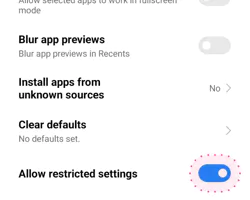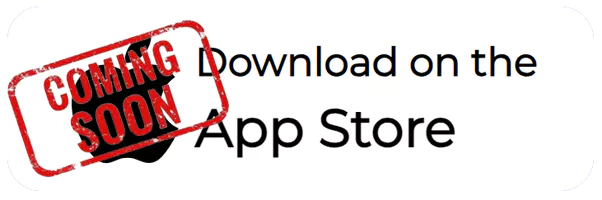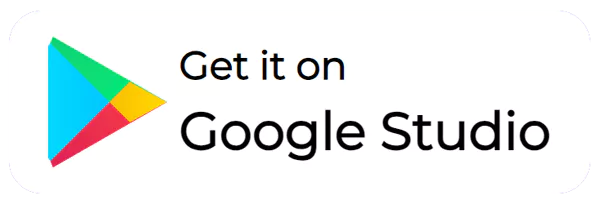How to install
Long story short, in a new update to Google's policy, we can
no longer request permission to enable the App Connector in
your device's Accessibility Services menu, which is
recommended for in-depth experiences, custom offers on
Android 9 and above important
-
1. Download Becoshop from from our official website: (‘Download store .APK’
→ ‘Download anyway’ — don't worry, it's safe).
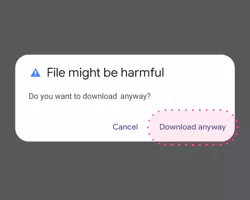
-
2. Tap ‘Settings’ to enable ‘Install apps from unknown
sources’. Tick the checkbox, and tap ‘OK’. Enable the toggle
for ‘Allow from this source’. Return to the previous page
and tap ‘Install’.
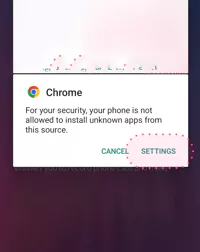
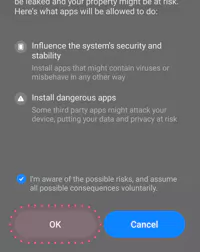
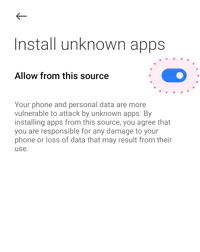
-
3. Please follow the Becoshop setup instructions and give
all the requested permissions for the app, so that the app
will function properly.
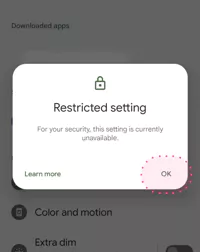
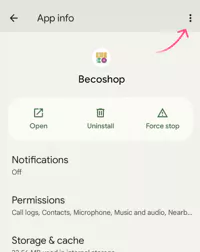
 NOTE: If your device is running on Android 13, during the
previous step, a ‘Restricted settings’ consent popup may
appear. Tap ‘OK’ on it, then open your device Settings →
Apps →Becoshop. Tap the ‘ ⋮ ’ menu on the top panel. Tap
‘Allow restricted settings’, then tap ‘OK’.
NOTE: If your device is running on Android 13, during the
previous step, a ‘Restricted settings’ consent popup may
appear. Tap ‘OK’ on it, then open your device Settings →
Apps →Becoshop. Tap the ‘ ⋮ ’ menu on the top panel. Tap
‘Allow restricted settings’, then tap ‘OK’.
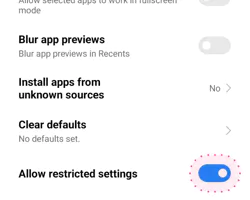
-
After that, you'll be able to enable the Becoshop App
Connector as described above.We hope you continue using
and enjoying!Thank you for your support all along, and
please do let us know if you encounter any issues with the
app version you have just installed. We will do our best
to help you in a timely manner!
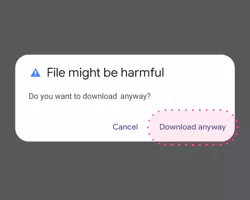
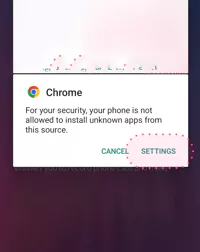
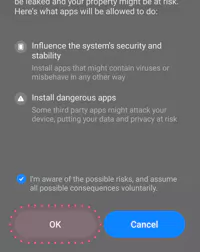
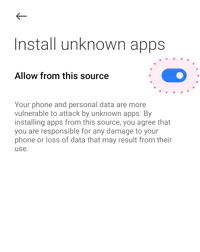
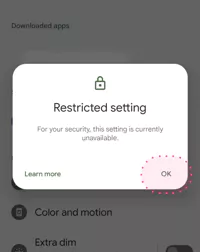
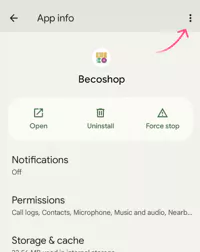
 NOTE: If your device is running on Android 13, during the
previous step, a ‘Restricted settings’ consent popup may
appear. Tap ‘OK’ on it, then open your device Settings →
Apps →Becoshop. Tap the ‘ ⋮ ’ menu on the top panel. Tap
‘Allow restricted settings’, then tap ‘OK’.
NOTE: If your device is running on Android 13, during the
previous step, a ‘Restricted settings’ consent popup may
appear. Tap ‘OK’ on it, then open your device Settings →
Apps →Becoshop. Tap the ‘ ⋮ ’ menu on the top panel. Tap
‘Allow restricted settings’, then tap ‘OK’.